
December 30th, 2014 by Helen Farley
Matroska (MKV) is a name coming from Russian- representing the Matryoshka nesting dolls. As a video format, MKV aims to provide an open standard for multimedia container formats, actually it did achieve this goal. One compelling feature of MKV is holding a large variety of data including video, audio, subtitle, chapter, menu, stereoscopic (3D) as well as many other metadata. However, this feature also brings much inconvenience. Due to its large size, many portable devices like ipad, ipod, iphone, etc cannot import MKV files. In addition, MKV is incompatible with some media player like RealPlayer, iTunes, etc.
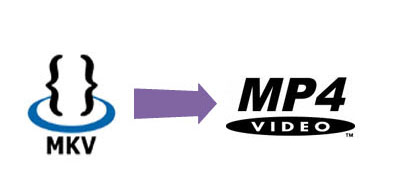
Therefore, we often come across the following issues when playing MKV videos:
One easy way to solve the above problem is to convert MKV to MP4 which is the most compatible video format for Apple devices, Mac, Android, and other Mp4 player.
As mentioned above, MKV is a container, after converting to other formats, it quite often lose some key parts like subtitle or audio track. Here, we highly recommend a powerful MKV to MP4 converter which can batch convert MKV to MP4 on Mac or Windows without loss of video quality or change of subtitle or size.
Key Features of the MKV to MP4 converter
Please follow the step-by-step guide on how to convert MKV to MP4 with no loss of quality or subtitle as well as audio track.
Free download the professional MKV to MP4 Converter(for Mac, for Windows). Install and run it. The following interface will pop up.
Click "Add File" button to import MKV videos from the files. Or simply drag and drop MKV clips into this professional MKV to MP4 converter Mac or Windows version. Batch MKV to MP4 conversion is also supported through importing more than one MKV files.
Click the “Effect” button, and then choose “Subtitle”. You can choose the subtitle which will be remained after the conversion. In most conversion, this step can be skipped because it will automatically keep the subtitles during the conversion process.
Click the "Profile" drop-down button to select MP4 from the "General Video" category.
Click the BIG ROUND button at the right bottom side to start MKV to MP4 converting process.