
January 28, 2015 by Helen Farley
CDA (small as 44 byte) stands for CD Audio Track, which is generated by Microsoft Windows to tell where on the disc the track begins and stops, therefore, actually CDA doesn’t contain sampled sound. If we copy and play CDA files in audio player, nothing will happen, just because CDA is only a shortcut to part of the disc. One simple solution to solve CDA is failed to open problem is to convert CDA to MP3.
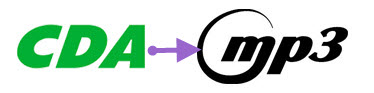
The following shows a step-by-step guide on how to convert CDA to MP3 with this professional CDA to MP3 converter.
This guide can helps to:
Free download the professional CDA to MP3 converter (for Windows, for Mac), install and run it, the following interface will pop up.
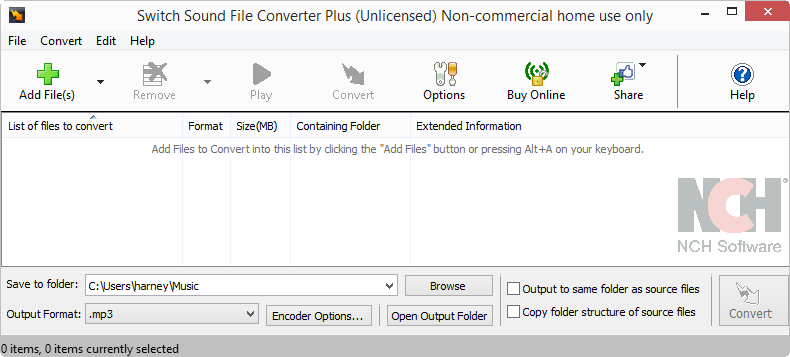
Press “Alt+A” or click “Add File(s)” to locate and add CDA file.
Tips: Batch conversion is also available.
Click “Browse” to choose the file folder in which the converted audio will be saved.
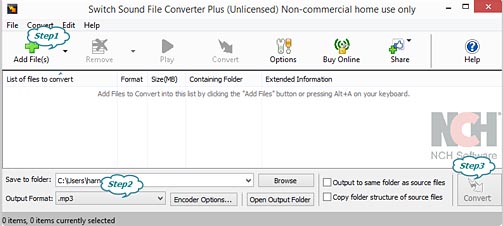
Click “Output Format”, in the drop-down list choose “.mp3” as the output format.
Click the “Convert” button to finish converting CDA to MP3.